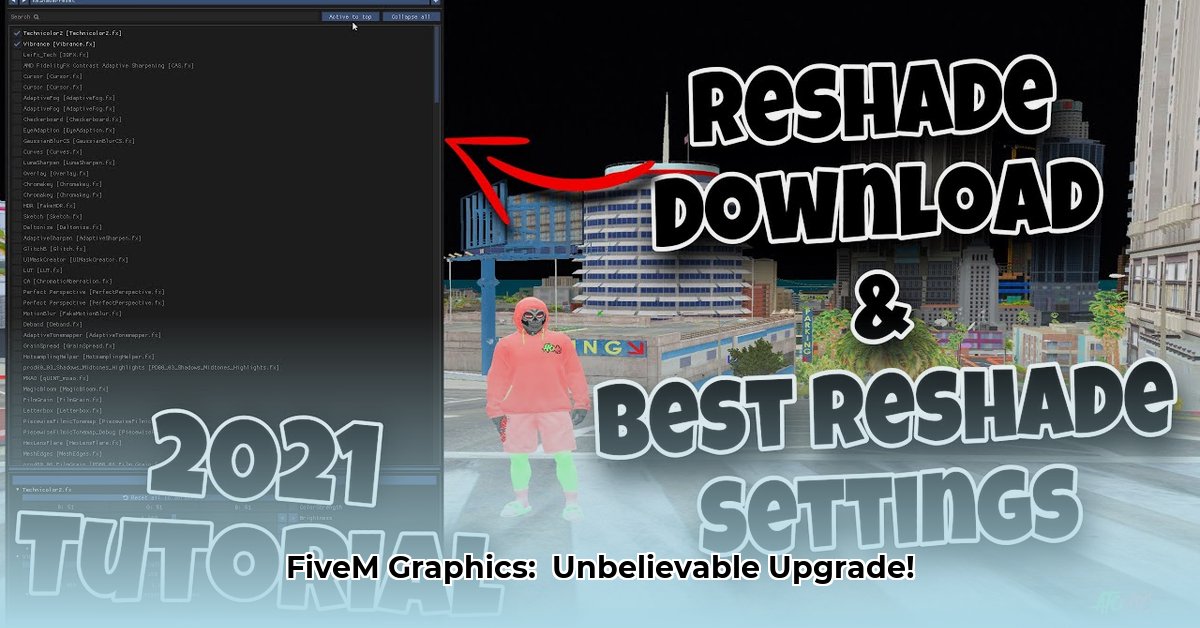
Level up your FiveM experience with dramatically improved visuals using ReShade! This comprehensive guide will walk you through downloading, installing, and configuring ReShade to enhance your game's graphics without sacrificing performance. We'll cover everything from initial setup to advanced troubleshooting, ensuring a smooth and visually stunning gaming experience.
Getting Started: Preparing Your System
Before we begin enhancing your FiveM visuals, let's ensure your system is ready. While not overly complex, a little prep work will prevent potential issues later.
You'll need:
- FiveM: Already installed and functioning correctly.
- ReShade: Download the latest version from the official website: https://reshade.me/
- A ReShade Preset (optional): Presets offer pre-configured shader settings. Download from trusted sources within the FiveM community. It's best to start with presets specifically designed for performance.
- Sufficient Hardware: ReShade demands processing power and memory. Check ReShade's website for minimum system requirements to ensure compatibility. Don't push your hardware too hard; balance is key.
Step-by-Step ReShade Installation
Installing ReShade is surprisingly straightforward. Follow these steps:
Locate FiveM.exe: Find the FiveM executable file. This is usually located in your FiveM installation directory.
Run the ReShade Installer: Launch the downloaded ReShade installer.
Select FiveM.exe: The installer will prompt you to select the target application. Choose
FiveM.exe. Navigate to the directory if needed.Choose Your Graphics APIs: ReShade will detect your graphics card and suggest appropriate APIs (e.g., DirectX 11). Unless you have a compelling reason, accept the default suggestion.
Select Shaders: The installer presents a list of available shaders (visual effects). Select a few initially; you can always add or remove more later. Many presets come with bundled shaders.
Initial Test: After installation, launch FiveM. ReShade will activate, allowing you to access its in-game interface for adjusting settings. Test your game briefly to confirm installation and identify any immediate issues.
Configuring and Customizing Your ReShade Settings
Now comes the fun part: personalizing your visual experience! ReShade offers a wide array of options and presets allow you to quickly try different looks. Remember: too much visual intensity can impact performance.
Explore Presets: Experiment with different presets to find one that suits your taste and hardware capabilities. Prioritize presets that emphasize visual quality and performance.
Adjust Settings Gradually: Use ReShade's in-game interface to tweak settings (contrast, sharpness, ambient occlusion, etc.). Make gradual adjustments and test frequently to avoid negatively impacting framerates. Many presets offer intuitive and customizable sliders.
Performance Balancing Act: A high-quality visual experience requires careful balance between visual settings and performance. Test frequently as you adjust settings, aiming for a smooth gaming experience with minimally reduced FPS.
Prioritize Smooth Gameplay: Striking the perfect balance between visual fidelity and game performance is crucial. Adjust individual shader settings to optimize for your system's capabilities. Slight reductions can significantly impact performance.
Troubleshooting Common Problems
While generally straightforward, ReShade installation can sometimes encounter issues. Here are some common problems and their solutions:
| Problem | Solution |
|---|---|
| Low Frame Rate / Lag | Reduce shader intensity, lower resolution, decrease in-game graphics settings, close unnecessary apps. |
| Game Crashes | Disable shaders one by one to pinpoint the culprit. Ensure presets are from trusted sources. |
| Shader Conflicts | Avoid using multiple, conflicting presets simultaneously. |
| ReShade Not Working | Verify correct FiveM.exe selection, API options, and that all necessary drivers are installed. |
Advanced Techniques (Optional)
For advanced users, exploring custom shader creation offers unparalleled control. This requires familiarity with shader languages, such as HLSL. However, it allows far greater refinement and optimization. This is a significant step up requiring significant coding expertise.
Conclusion: Enhance Your FiveM Experience Responsibly
ReShade empowers you to significantly enhance the visual appeal of FiveM. However, responsible usage involves understanding your system's limitations and prioritizing smooth gameplay. By following this guide and prioritizing performance testing, you can achieve a great balance between visual quality and performance. Remember to always download presets and shaders from reliable sources to minimize the risk of malware. Happy gaming!
⭐⭐⭐⭐☆ (4.8)
Download via Link 1
Download via Link 2
Last updated: Tuesday, April 29, 2025